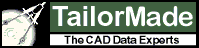Output Formatting
| Output Formatting Parameters |
|
|
| PARAMETER |
JSON |
Description |
| CSV |
CSV |
Create Data File (Comma Separated Value or CSV) |
| HP |
HighPrecision |
High Precision |
| LWMIN |
MinimumLineWidth |
Line Weight Minimum |
| LW |
LineWidthScale |
Line Width Scale |
| MA |
Margin |
Margin |
| NOEXTENTS |
Extents |
No Extents |
| NOTS |
|
No Text Scale |
Create CSV File
| PARAMETER |
CSV |
| Purpose |
This parameter forces the converter to create a comma separate value format file (CSV) containing an sequence number and text or attributes from a drawing. This output is based on customer specifications so the CSV processing is a custom feature for a given customer. |
| Example |
-CSV |
| JSON |
{“CSV” : true} |
| Alias |
None |
| Use |
With all graphic formats |
High Precision
| PARAMETER |
HP |
| Purpose |
This parameter defines whether High Precision mode is used for DWF and PDF drawings. For DWF files, normal precision mode the coordinates of the drawing extend from 0,0 to 32000,32000. In high precision mode the coordinates extend from 0,0 to 2000000,2000000. Medium precision is treated as High precision for DWF files. For PDF files, precision defines the number of places used to the right of the decimal point. Low precision is none, medium is one and high is two. Since each unit in a PDF file is 1/72 of an inch (one “point”), medium precision is accurate to 1/720th of an inch and high precision to 1/7200 of an inch. |
| Notes |
High Precision should be used sparingly for DWF files. Normal precision is usually more than adequate for display purposes and High Precision results in much larger drawings. However, in some applications where there is a need to see small details on very large, complex drawings, then High Precision should be used. On the other hand, low precision should be used sparingly for PDF files. Accuracy to 1/72 of an inch is usually not sufficient for PDF files. |
| Values |
0 – Normal Precision Mode |
|
1 – Medium Precision Mode |
|
2 – High Precision Mode |
| JSON |
{“HighPrecision” : true} |
| Use |
DWF and PDF |
| Alias |
-LOW : Normal Precision |
|
-MED[IUM] : Medium Precision |
|
-HIGH : High Precision |
|
-PREC |
Line Weight Minimum
| PARAMETER |
LWMIN |
| Purpose |
This is the minimum computed Line Width after all scaling has occurred. So if the line width is computed to be .5 but the LWMIN is .6 then the Line Width is set to .6. However, if the line width is computed to be .75 and LWMIN is still .6 then the Line Width is set to .75. So the Line Width will never be smaller than the Line Width Minimum but could certainly be larger. There is no “Line Width Maximum”. |
| Example |
-lwmin=.2 |
| JSON |
{“lwmin” : .2} |
| Use |
With all formats |
Line Weight Scale
| PARAMETER |
LW |
| Purpose |
This is a scaling factor applied during the computation of the line width. The default is 1. So a value of 2 will double all lines while a value of .5 will half all lines. This applies on all lines with a line width larger than zero. In AutoCAD there can be lines with zero line width, these can only be controlled with LWMIN. |
| Notes |
If using AX2022 with CADViewer, then there is an additional control in CADViewer to adjust the zero line weights on callback, so: function cvjs_OnLoadEnd(){ cvjs_initZeroWidthHandling(“floorPlan”, 1.0); // the default scale factor is 1.0 ) }, see CADViewer TechDocs and API. |
| Example |
-lw=2.5 |
| JSON |
{“LineWidthScale” : 2.5}
{“LWS” : “2.5”} |
| Use |
With all formats |
Margin
| PARAMETER |
MA |
| Purpose |
This parameter defines the margin to leave around images in PDF and raster formats. |
| Example |
-MA=5 |
| JSON |
{“Margin” : “5”} |
|
{“Margin” : 5.5} |
| Alias |
None |
| Use |
With PDF and all raster formats |
NoExtents
| PARAMETER |
NOEXTENTS |
| Purpose |
This parameter ensures the last saved dimensions of the current view (Model or Paper space) are converted, not extents of the graphics in the current view. Very little used parameter. |
| Example |
-NOEXTENTS |
| JSON |
(“Extents” : false) |
| Alias |
None |
| Use |
With all graphic formats |
No Text Scale
| PARAMETER |
NOTEXTSCALE |
| Purpose |
This parameter turns off scaling for text width. Normally text characters are narrower than they are tall. Text scaling sets the width to be narrower. However, this will increase the size of many formats and will slow processing. For instance, to scale a SVG string the string must be translated to (0,0), scaled and then moved back to its original point. Otherwise the scaling would be different depending on how far the text string was from the origin. |
| Example |
-NOTEXTSCALE |
| Alias |
NOTS |
| Use |
With all graphic formats |
Last updated on 27 Jan 2022
Published on 13 Aug 2021