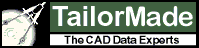Raster File Search Order
Raster files (PNG, GIF, BMP, JPG, etc.) will often have a path defined when they are referenced into the AutoCAD drawing (here we are talking about external files that are referenced in the drawing, not raster images that are placed into the AutoCAD file like OLE Objects). This path will often point to a place on the user’s file system that is not accessible if the AutoCAD drawing is moved to another system. Therefore, most times when AutoXChange 2020 is used any such reference file locations are not valid. Normally the reference file location is the first place searched for the referenced files, however, the Repository parameter controls whether or not the reference file location is searched. If the Repository parameter is used then the reference file location will NOT be searched.
The search order for referenced raster files is:
-
Path listed in reference file name (unless the -REPOSITORY parameter is used)
-
Directory where program was executed
-
File with extension of .png in the Directory where Input File is located (overrides the actual file name)
-
Directory where Input File is located (without the PNG override above)
-
If the raster reference file name was a relative path, then using that relative path under the location of the input file
A couple of those are not intuitively obvious, so let’s explain.
#3: Sometimes the referenced raster file (usually only occurs when the file is a strange TIFF variant) cannot be loaded. In that case the raster file can be converted manually into a PNG file and placed in the same directory as the input drawing (AutoCAD DWG/DXF file). AutoXChange 2020 will use this manually converted PNG instead of trying to convert the source file (TIFF, etc.).
#5: If the raster reference file path is a relative file, for instance, “./somedir/somefile.tif”, then AutoXChange will try to find the file relative to where the input AutoCAD file is located. For instance, if the input file is “c:\mysamples\one.dwg” and the raster file is the above referenced “./somedir/somefile.tif”, then #5 will try to find “c:\mysamples\somedir\somefile.tif”